1. Enable “Developer” tab in Excel.
Go to “FILE”
Go to “Options”
Go to “Customize Ribbon”
Then, check “Developer” in the column on the right
labeled “Main Tabs”
<Fig Enabling Developer Tab>
2. If you have Anaconda distribution of Python installed,
then XLWings comes pre-packaged in Anaconda. We will install XLWings add-on for
MS Excel.
Ref: https://docs.xlwings.org/en/stable/addin.html#installation
Fire this command from CMD: xlwings addin install
<Fig Installing XLWings Addon>
3. Adding “xlwings” in “References” in VBA Developer.
<Fig Adding XLWings in References>
4. Write “Hello World” sub-routine in VBA
<Fig Hello World Sub-routine>
|
Sub GoToPythonProgram()
MsgBox
("Hello")
End Sub
|
And, save the file with the extension “Excel
Macro-Enabled Workbook” (.xlsm)
5. In the Excel sheet, insert a shape “Rectangle”, add
text “CALL MY SUBROUTINE!”, and open the “Context Menu” on it to click “Assign
Macro” option.
<Fig Assign Macro>
<Fig Select Macro>
6. Now, when you will click on the textbox “CALL MY
SUBROUTINE”, it will show an alert.
<Fig Hello>
7. In the same directory as the XLSM file, create a file “hello.py”.
Insert following code in it:
|
# hello.py
import numpy as np
import xlwings as xw
def world():
wb = xw.Book.caller()
wb.sheets[0].range('A1').value = 'Hello World!'
|
Change the VBA Code as follows:
|
Sub GoToPythonProgram()
MsgBox
("Hello")
RunPython ("import
hello; hello.world()")
End Sub
|
8. Now, click on the textbox again.
It will generate the same pop-up saying “Hello” and will
also fill the cell A1 with text “Hello World!”
9. To support SQL queries in MS Excel, add the following references:
10. Then, we setup a sheet with the following data and a button:
11. The button is assigned a Macro "mySubRoutine()":
Sub mySubRoutine()
Dim cn As ADODB.Connection
Dim rs As ADODB.Recordset
strFile = ThisWorkbook.FullName
strCon = "Provider=Microsoft.ACE.OLEDB.12.0;Data Source=" & strFile _
& ";Extended Properties=""Excel 12.0;HDR=Yes;IMEX=1"";"
Set cn = CreateObject("ADODB.Connection")
Set rs = CreateObject("ADODB.Recordset")
cn.Open strCon
strSQL = "SELECT [Country], SUM([Points]) FROM [Sheet1$A1:B8] GROUP BY [Country]"
rs.Open strSQL, cn
MsgBox (rs.GetString)
End Sub
12. On the click of the button the sub-routine is called and following message box appears:
9. To support SQL queries in MS Excel, add the following references:
10. Then, we setup a sheet with the following data and a button:
11. The button is assigned a Macro "mySubRoutine()":
Sub mySubRoutine()
Dim cn As ADODB.Connection
Dim rs As ADODB.Recordset
strFile = ThisWorkbook.FullName
strCon = "Provider=Microsoft.ACE.OLEDB.12.0;Data Source=" & strFile _
& ";Extended Properties=""Excel 12.0;HDR=Yes;IMEX=1"";"
Set cn = CreateObject("ADODB.Connection")
Set rs = CreateObject("ADODB.Recordset")
cn.Open strCon
strSQL = "SELECT [Country], SUM([Points]) FROM [Sheet1$A1:B8] GROUP BY [Country]"
rs.Open strSQL, cn
MsgBox (rs.GetString)
End Sub
12. On the click of the button the sub-routine is called and following message box appears:







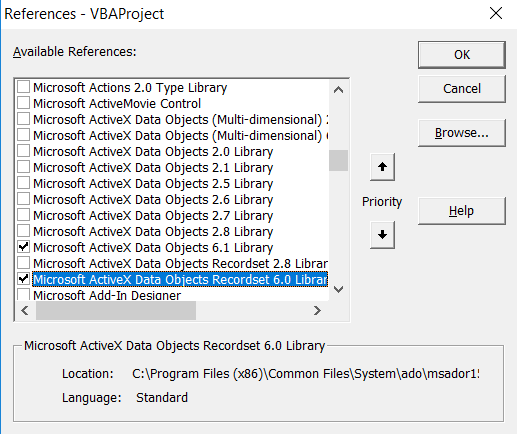
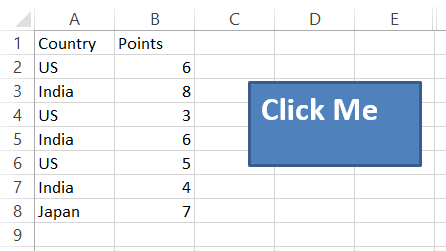

No comments:
Post a Comment