1. Checking GIMP installation (base) ~/Desktop$ gimp Command 'gimp' not found, but can be installed with: sudo snap install gimp # version 2.10.22, or sudo apt install gimp # version 2.10.18-1 See 'snap info gimp' for additional versions. 2. Installing GIMP from terminal (base) ~/Desktop$ sudo snap install gimp [sudo] password for administrator: gimp 2.10.22 from Snapcrafters installed 3. Next, we launch the GIMP from terminal (base) ~/Desktop$ gimp [error] cannot open locale definition file `en': No such file or directory gimp_check_updates_callback: loading of https://www.gimp.org/gimp_versions.json failed: Operation not supported ... ... ... 4. Saving your work in GIMP To save your work from GIMP as image, you need to use the "Export" option in the "File" option in horizontal tab at the top. If you try to save you work using "Save" instead of "Export", it tries to save it as an "XCF" file. XCF, short for eXperimental Computing Facility, is the native image format of the GIMP image-editing program. Keyboard shortcut for Export is: Ctrl + E Keyboard shortcut for 'Export As' is: Ctrl + Shift + E 5. Taking screenshot in Ubuntu Ubuntu provides a "Screenshot" utility that works better than the Keyboard "Print Screen" key. "Print Screen" key saves the image in the "Pictures" directory and not in clipboard. While "Screenshot" utility allows you to have it on the clipboard and paste it in GIMP editor. 6. Cropping an image The way to crop an image is by using the "Crop" tool: You select the "Crop" tool. Select the area in the image that you want to retain. Press enter to crop the selection. 7. Blacking out a region in an image This is a trivial activity in MS Paint. Comes intuitively from Paint UI that you select a region, delete it and fill it using Bucket Fill. To black out a region in the image in GIMP: You would have to use one of the "Selection" tools from: Top Horizontal Bar With 'Tools' Menu. So the flow is: Tools -> Selection Tools -> Rectangle Select There are multiple "Select" options present such as "Rectangle", "Ellipse", "Free", "Foreground", "Fuzzy", etc. We choose "Rectangle Select" and then use the "Bucket Fill Tool" to black out the region.
Pages
- Index of Lessons in Technology
- Index of Book Summaries
- Index of Book Lists And Downloads
- Index For Job Interviews Preparation
- Index of "Algorithms: Design and Analysis"
- Python Course (Index)
- Data Analytics Course (Index)
- Index of Machine Learning
- Postings Index
- Index of BITS WILP Exam Papers and Content
- Lessons in Investing
- Index of Math Lessons
- Downloads
- Index of Management Lessons
- Book Requests
- Index of English Lessons
- Index of Medicines
- Index of Quizzes (Educational)
Tuesday, February 9, 2021
Starting with GIMP (Image Editor) on Ubuntu
Labels:
Linux,
Technology
Subscribe to:
Post Comments (Atom)
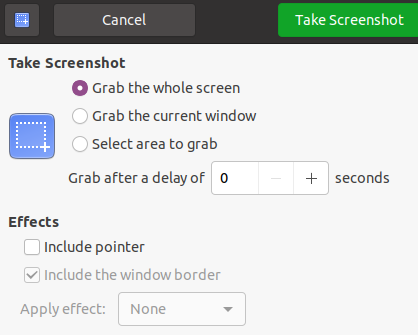



No comments:
Post a Comment