1) Connect the two PCs from RJ45 ports using an Ethernet cable.
2) Open "Network Connections" as follows:
2.a) Open "Run" application using 'Windows key + R key', type "ncpa.cpl" to open "Network Connections".
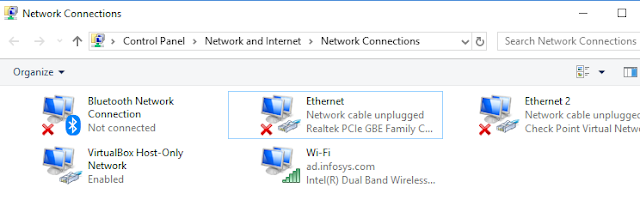
3) Go to the properties of the "Ethernet":
4) Go to the properties of "Internet Protocol Version 4 (TCP/IPv4)":
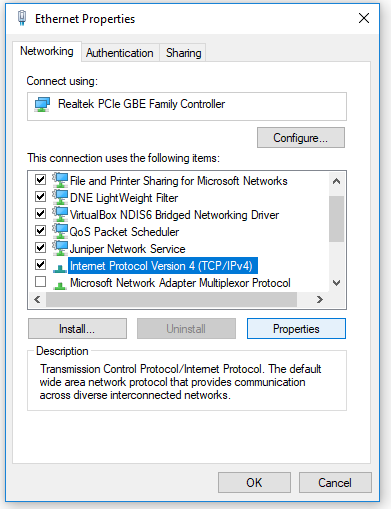
5) Now fill the entries for "Use the following IP address" radio-selection:
IP Address: 192.168.1.10 (This is the IP of first machine that we are working on)
Subnet Mask: 255.255.255.0 (This auto-fills by default and should not be changed. This will be same for both the machines.)
Default Gateway: 192.168.1.11 (This takes the IP that we are going to assign to the second machine).
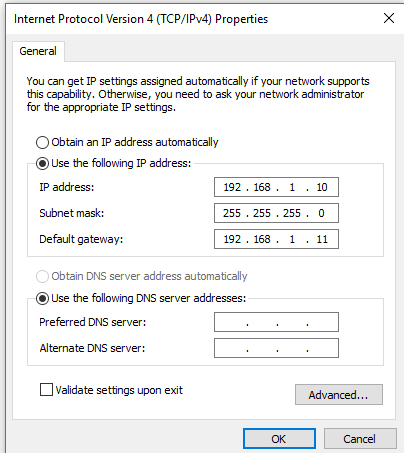
6) Follow steps '2' to '4' on second machine and proceed with this step:
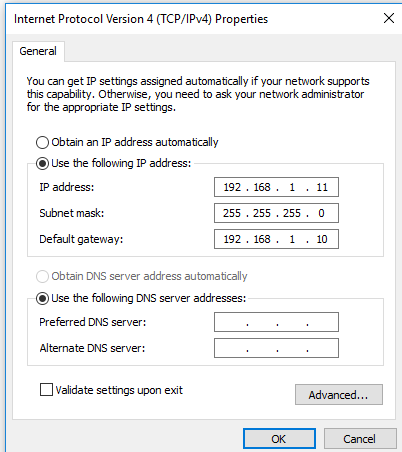
7) Testing:
7.a) In "command prompt" of machine 192.168.1.10, run command "ping -t 192.168.1.11"
7.b) In "command prompt" of machine 192.168.1.11, run command "ping -t 192.168.1.10"
2) Open "Network Connections" as follows:
2.a) Open "Run" application using 'Windows key + R key', type "ncpa.cpl" to open "Network Connections".
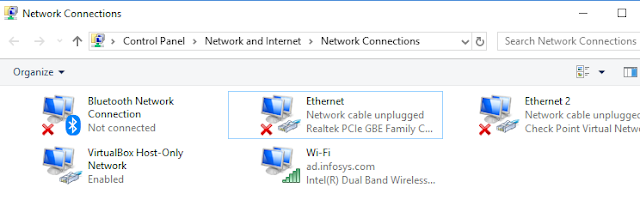
3) Go to the properties of the "Ethernet":
4) Go to the properties of "Internet Protocol Version 4 (TCP/IPv4)":
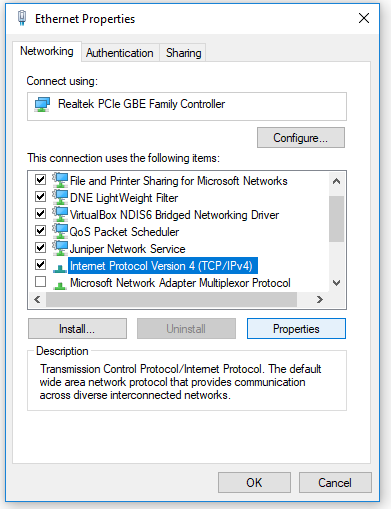
5) Now fill the entries for "Use the following IP address" radio-selection:
IP Address: 192.168.1.10 (This is the IP of first machine that we are working on)
Subnet Mask: 255.255.255.0 (This auto-fills by default and should not be changed. This will be same for both the machines.)
Default Gateway: 192.168.1.11 (This takes the IP that we are going to assign to the second machine).
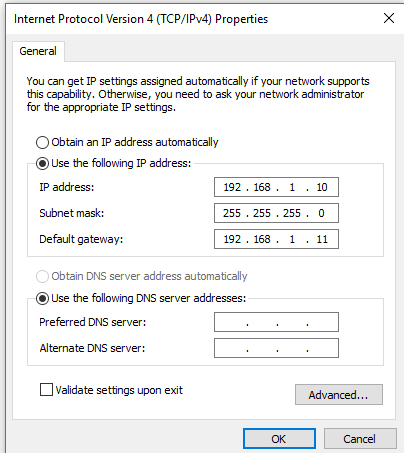
6) Follow steps '2' to '4' on second machine and proceed with this step:
Fill the entries for "Use the following IP address" radio-selection:
IP Address: 192.168.1.11 (This is the IP of the second machine that we are now working on)
Subnet Mask: 255.255.255.0 (This auto-fills by default and should not be changed. This will be same for both the
machines.)
Default Gateway: 192.168.1.10 (This takes the IP of the first machine).
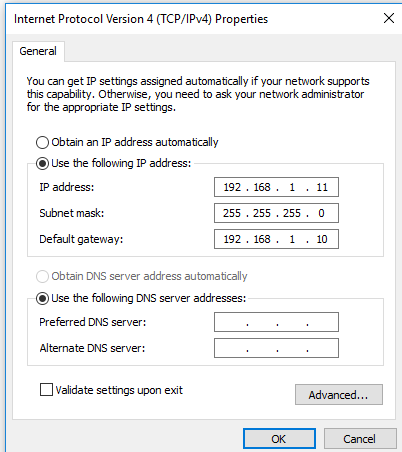
7) Testing:
7.a) In "command prompt" of machine 192.168.1.10, run command "ping -t 192.168.1.11"
7.b) In "command prompt" of machine 192.168.1.11, run command "ping -t 192.168.1.10"

No comments:
Post a Comment