1. Install Git. $ sudo apt install git 2. Create a directory where we download the 'flutter': (base) ashish@ashish-VirtualBox:~/Desktop/ws/programfiles/flutter$ pwd /home/ashish/Desktop/ws/programfiles/flutter_box 3. Download 'flutter': $ pwd /home/ashish/Desktop/ws/programfiles/flutter_box $ git clone https://github.com/flutter/flutter.git 4. Add the flutter tool to your path: $export PATH="$PATH:`pwd`/flutter/bin" OR Update this in "~/.bashrc" file. $ nano ~/.bashrc $ source ~/.bashrc 5. Optionally, pre-download development binaries: The flutter tool downloads platform-specific development binaries as needed. For scenarios where pre-downloading these artifacts is preferable (for example, in hermetic build environments, or with intermittent network availability), iOS and Android binaries can be downloaded ahead of time by running: $ flutter precache 6. Install "Android SDK" from 'Terminal'. $ sudo apt update && sudo apt install android-sdk 7. Install "Android Studio" from "Ubuntu Software". 8. When you launch 'Android Studio' for the first time, it gives the prompt for 'Import Android Studio Settings': Set it to "Do not import 'Settings'." 9. It will next launch the 'Android Studio Setup Wizard'. 10. Default JDK location: 11. Next, it downloads SDK components: 12. Prompt for 'Emulator Settings for Hardware Acceleration' 13. Undate Android license status. Run `flutter doctor --android-licenses` to accept the SDK licenses. See https://flutter.dev/docs/get-started/install/linux#android-setup for more details. $ flutter doctor --android-licenses 14. Launch "Settings" as shown below. Then go to "Plugins". If we launch installation of 'Flutter' plugin, it automatically prompts for the installation for 'Dart'. Then, give 'Android Studio' a restart. 15. Installing 'Flutter Extension' in Visual Studio Code. Go to 'Extensions' as shown below and search for 'flutter'. ... 16. Test installation: (base) ashish@ashish-VirtualBox:~/.../flutter_box$ flutter doctor Doctor summary (to see all details, run flutter doctor -v): [✓] Flutter (Channel master, 1.22.0-10.0.pre.264, on Linux, locale en_IN) [✓] Android toolchain - develop for Android devices (Android SDK version 30.0.2) [✓] Android Studio (version 4.0) [✓] VS Code (version 1.49.1) [!] Connected device ! No devices available ! Doctor found issues in 1 category. 17. Common Issues that we notice from 'flutter doctor': As of Flutter’s 1.19.0 dev release, the Flutter SDK contains the dart command alongside the flutter command so that you can more easily run Dart command-line programs. Downloading the Flutter SDK also downloads the compatible version of Dart, but if you’ve downloaded the Dart SDK separately, make sure that the Flutter version of dart is first in your path, as the two versions might not be compatible. $ flutter doctor Doctor summary (to see all details, run flutter doctor -v): 17.1. [!] Android toolchain - develop for Android devices (Android SDK version 27.0.1) ✗ Flutter requires Android SDK 29 and the Android BuildTools 28.0.3 To update the Android SDK visit Flutter.dev: Android Setup on Linux for detailed instructions. 17.2. ✗ Android license status unknown. Run `flutter doctor --android-licenses` to accept the SDK licenses. See Flutter.dev: Android Setup on Linux for more details. 17.3. ✗ Android licenses not accepted. To resolve this, run: flutter doctor --android-licenses 17.4. [!] Android Studio (not installed) 17.5. [!] Android Studio (version 4.0) ✗ Flutter plugin not installed; this adds Flutter specific functionality. 17.6 [!] Android Studio (version 4.0) ✗ Dart plugin not installed; this adds Dart specific functionality. 17.7. [!] VS Code (version 1.49.1) ✗ Flutter extension not installed; install from https://marketplace.visualstudio.com/items?itemName=Dart-Code.flutter 17.8. [!] Connected device ! No devices available ! Doctor found issues in 4 categories. Dated: Sep 2020 Ref: https://flutter.dev/docs/get-started/install/linux
Pages
- Index of Lessons in Technology
- Index of Book Summaries
- Index of Book Lists And Downloads
- Index For Job Interviews Preparation
- Index of "Algorithms: Design and Analysis"
- Python Course (Index)
- Data Analytics Course (Index)
- Index of Machine Learning
- Postings Index
- Index of BITS WILP Exam Papers and Content
- Lessons in Investing
- Index of Math Lessons
- Index of Management Lessons
- Book Requests
- Index of English Lessons
- Index of Medicines
- Index of Quizzes (Educational)
Sunday, September 20, 2020
Setting up Ubuntu 20.04 for Flutter based Android app development
Labels:
Flutter,
Technology
Subscribe to:
Post Comments (Atom)
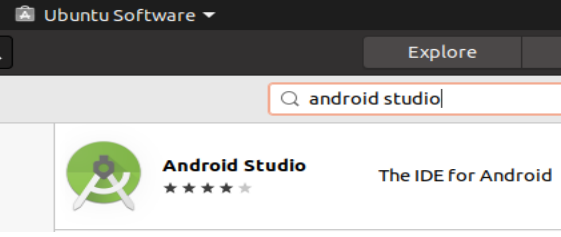









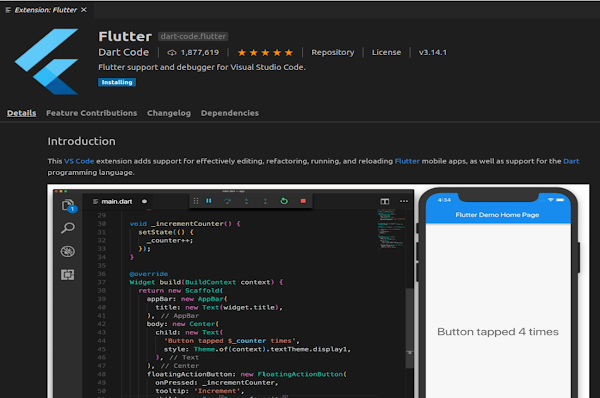
No comments:
Post a Comment